Veeam Backup for Microsoft Office 365 - Quick Installation Video
This 3-minute demo video shows you how install Veeam Backup for Microsoft Office 365, including how to configure your first backup job.
Firstly, we will show how to locate the Veeam Backup for Microsoft Office 365 install on the Veeam.com website. Once you have read and accepted the terms and conditions you will be able to start your download. Once downloaded you will extract the files. Once extracted you will see the backup software itself in the folders. These include the Veeam Backup for Microsoft Office 365 install as well as the Veeam Explorers for Exchange, SharePoint and Teams. Once all the components are installed you will then launch the console. From there you can easily apply your license to the console.
Then you will need to add your organization, select the organization type and the applications you wish to backup. There are both modern and basic authentication methods available. Once you have verified authentication, he next step is creating a backup job. First choose what storage you will be utilizing, Veeam allows you the flexibility to leverage any storage you choose, including AWS, Azure, IBM Cloud and S3-compatible providers. You will create a name and description of the job, select the backup scope that you want to include within the job, there also options to exclude objects from the backup job. Then define a schedule that makes sense for your business.
It's as easy as that to install Veeam Backup for Microsoft Office 365 and run your first backup job!
You can take a FREE trial of Veeam Backup for Microsoft Office 365 with no feature limitations for 30-days at Veeam.com today: http://vee.am/93cKSw
-
Catégorie




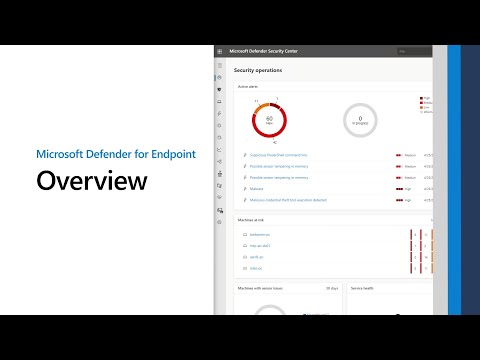
















Aucun commentaire trouvé